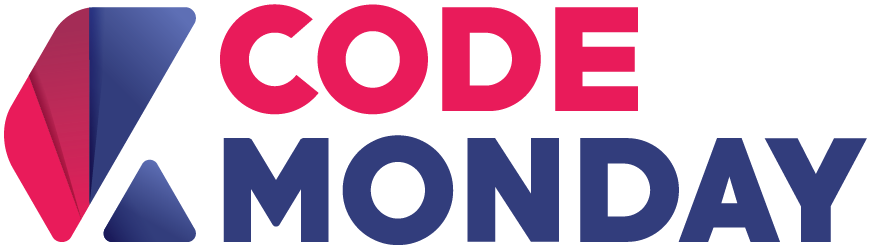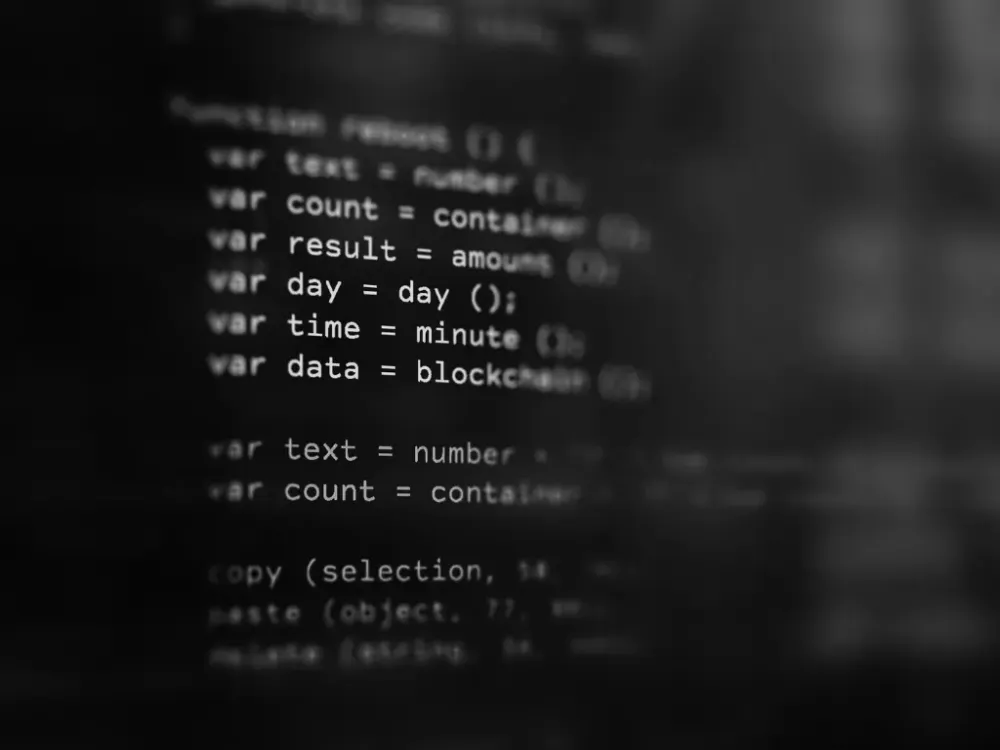Docker: Your First MongoDB Connection in 10 mins
Docker
This is the command to run
// Without password
$ docker run --name my-mongo -p 27017:27017 -d mongo
// With password
$ docker run --name my-mongo \
-p 27017:27017 \
-e MONGO_INITDB_ROOT_USERNAME=root \
-e MONGO_INITDB_ROOT_PASSWORD=example \
-d mongoThen check the process with docker ps
Docker Compose
When use compose we put the long command to docker-compose.yml file.
If you don’t need password just leave the environment: blockversion: '3.1'
services:
mongo:
image: mongo
restart: always
ports:
- 27017:27017
environment:
MONGO_INITDB_ROOT_USERNAME: root
MONGO_INITDB_ROOT_PASSWORD: example
mongo-express:
image: mongo-express
restart: always
ports:
- 8081:8081
environment:
ME_CONFIG_MONGODB_ADMINUSERNAME: root
ME_CONFIG_MONGODB_ADMINPASSWORD: exampleThen run the docker-compose up
MongoDB Connection
From Docker
$ docker exec -it my-mongo mongoFrom CLI: mongo
Step 1: Installation
The shell login needs mongo command line which is in the mongo-org packages.
Fedora/Red Hat: https://docs.mongodb.com/manual/tutorial/install-mongodb-on-red-hat/
Ubuntu: https://docs.mongodb.com/manual/tutorial/install-mongodb-on-ubuntu/
Step 2: Test port open
Then you can test the connection with
$ netcat -vz localhost 27017The output should show success port is opened.
Step 3: Connecting
Then you can connect with the command
$ mongo
// without password$ mongo -u root -p
// with passwordTest with some command:
$ use test-db
$ db.texts.insert({ title: 'hello world' })// Check the result
$ db.texts.find()
$ show dbs$ show collections// WorkingHope this helps
Cheers!