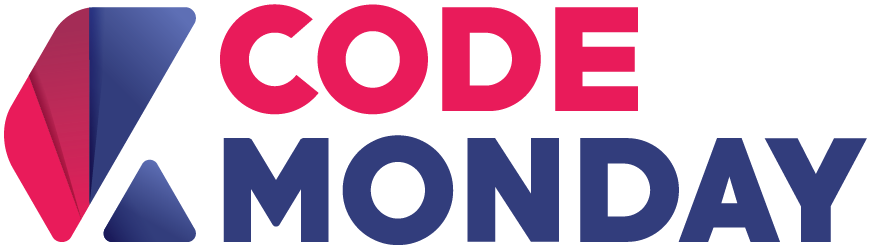Command Line: Connect to WiFi
Assume the most common case of WPA/WPA2 WiFi with password.
This is harder than the WEP or no password.
If you don’t know the terms, you are using WPA/WPA2.
Step 1: Check Device and Driver
Assume your network device is pci, now we check
- device is known
- driver is available and loaded
$ lspci -k...
Network controller: Realtek Semiconductor Co., Ltd.
Kernel driver in use: rtl8821ae
Kernel modules: rtl8821aeStep 2: Check Interface
There are many devices and also many way to connect to the devices called “interface”.
This step we will switch the interface on.
$ ip addr...
wlp3s0: <BROADCAST,MULTICAST> ...$ sudo ip link set wlp3s0 up
$ ip addr
wlp3s0: <BROADCAST,MULTICAST,UP,LOWER_UP> ...It’s important to note that interface up doesn’t mean you are online.
Note: in my case interface name is wlp3s0 this might vary e.g. in your case you might get wlan0 instead or wlp with different number
Tips: wlp3s0 means wl = wireless, p3 = pci #3, s0 = socket #0
Step 3: Scan for WiFi
Now we are looking for WiFi to connect just like in the drop-down list in the GUI menu.
$ iw dev wlp3s0 scan
Looking for SSID
...Tips: use less if you cannot scroll
Step 4: Connect with WPA
Supposed that my SSID is Huawei-2G with password 123456
The command line to generate passphrase will be below and we save the output to file wpa.conf
$ wpa_passphrase Huawei-2G 123456 > wpa.confThen we will use this to connect
$ sudo wpa_supplicant -c wpa.conf -i wlp3s0 -B***You needsudoforwpa_supplicant
Step 5: Obtain IP from DHCP
Now you have connect to your router but not yet have ip assigned
$ ip addr
// looking if inet section appears$ sudo dhclient
// obtain ip$ ip addr
// inet section should appearsIf you already have inet section this will force to obtain new ip.
***You also needsudofordhclient
Step 6: ping google.com
$ ping google.com
PING google.com ...56(84) bytes of data.
64 bytes from ... time=52.8 ms
64 bytes from ... time=28.6 msHere you go.
Now we have a connection. Enjoy!